
Once you grab your brand new PC or a laptop; assemble it and connect it to the internet for a business use or for pleasure, then there can be a risk of Virus infection, Malware, Trojans, scams or several other bad things related to hacking. No matter what you name those virus infections, they all are very dangerous for your private data as well as for your computer system!
Some infections are very dangerous and some are less dangerous, but I don’t think you want any part of those virus infections or threats on your computer or a laptop. In this post you will learn some of the most important things that will keep your PC or a laptop secure from several infectious computer viruses, malwares or any other threat that may damage your computer system or your private data. This post is mainly focused on Windows platform because of its high reach and because they are under greatest threat.
Following are The Smart Ways to secure a new PC or a new Laptop:
1) Creating Shield with Antivirus, Firewall and Anti spyware Programs: If you are using internet, then you must have Antivirus, Anti spyware and a professional Firewall installed in your computer. By having the professional Antivirus and Anti-spyware programs installed in your computer the risk of getting virus infection drops down to the great extent! It is important that you keep your antivirus and anti-spyware software up to date and run a regular scans on your system.
You can easily buy a highly reputed antivirus software and anti spyware program from the internet. You must immediately purchase the antivirus software in order to secure your brand new PC or a Laptop. Make sure you do proper research before purchasing antivirus software. Try to get a professional opinion on the well know antivirus software. Antivirus software and Anti spyware program will be an ultimate shield for your computer and it will be the most important investment for your PC.
2) Get rid of Out Dated and trial period expired Software Programs: When you purchase your new PC or a Laptop, you will notice that there are some demo or trial software programs installed in your system. Those trial software programs are installed for free in order to advertise or for marketing purpose. The trial software programs are installed by your PC vendor, because they get paid by the software manufacturers to install their new software programs on the brand new PC or a laptop. These trial programs are not infectious and are not a threat for your system, but they become really annoying when their trial period expires. The Pop up windows starts appearing everyday once their trial period expires. These tools excess your internet anytime they want in order to send the pop up message for you to buy the premium version! So, I recommend you to uninstall all the expired trial software programs from your PC or a laptop and get rid of them. Some of the expired software programs can be fatal for your system and it is a good choice to get rid of them from your computer because, they can slow down your computer and can use the memory resources of your system unnecessarily.
3) Keep everything updated: It is very important for your system to keep everything updated! Make sure that you update your software programs such as Antivirus and Anti spyware regularly in order to keep your PC or your laptop secure and protected. The new updated software keeps the system protected from virus infections, spywares and malwares. In order to keep your software programs updated you will only need an internet connection. The software updates are free of cost and they get automatically updated if you have an internet connection. You must configure your Antivirus and Anti spyware software programs for automatic daily or weekly updates! If your software programs are not up to date, then the system can be vulnerable to infections and exploits. Always keep everything updated on your system!
4) Separate the User and the Administrator accounts: It is better to separate the Administrator and the User accounts for accessing the computer. By separating the Administrator account from the user account you can reduce the risk of virus infection which has caused by a user who does not have any knowledge about security or virus infected programs. If someone from your family is using internet for browsing internet or playing games, then it is a good choice to set a separate user accounts for them. It is better not to give administrative privileges to user who is not completely familiar with the security awareness for the computer.
In order to set the different user accounts; go to the Control Panel, click on “Add User Account” select the “Create New Account” option and enter the new user name and set its level to the “Standard User” and confirm it. That’s it; the new user account gets added to your system. So, from now onwards you can give the user account to other people who want to access your computer and keep the administrative account for yourself!
5) Don’t install software programs from Unknown Sites: There are loads of scams all over the internet and if you install any software from any of the unknown site, then that scam gets your system for a long time. Even a highly reputed antivirus program fails to get rid of the scam programs that get attached to your computer when you randomly download something from an unknown website! These unknown sites wants to capture your attention to download an attractive looking software and install it to your PC, so that they can sneak inside your computer’s data in order to get some private information such as credit card number or your email id and password. You have to make sure that you do not download any attractive looking tools or games from unknown sites in order to keep your system secure!
6) Create a Restore Point for your System: Setting up a restore point is very important for your computer. By setting up the system restore point you make sure that you can get all the files back if something wrong happens to your system. When your windows get updated it automatically creates a restore point, but it wise to create a restore points manually on the regular basis! For setting up the restore points for your PC or a laptop; go to the Control Panel and click on “Backup and Restore” tab. You will get all the self explanatory options on the “Backup and Restore” menu in order to create a restore points or a backup of your data.
7) Never save important passwords on the Browser: Several browsers allow the user to save their password and login id, so that the user will not have to type that down again. Though it is convenient, but it is quite vulnerable for getting hacked by the hackers and cyber criminals or masterminds. It is risky to save your important password and login id on the browser. The other of saving your login details on the browser is that, once you are away from your computer, then anyone will be able to make use of your login id and without your knowledge! So, I recommend not storing your important login details on your browser. If your browser already has any of your important login details and password saved, then you can remove that by checking the configuration settings of your browser.
8) Keep your Browser clean: In order to keep your browser clean and clear you will have to delete the unwanted files from your browser. These unwanted files are called ‘cache’! Cache is a type of temporary internet files, which can be easily attacked by malwares and several other infections. You can delete the ‘cache’ through your browser’s configuration. Go to your browser’s settings and click on the Tools, click “Clear recent history” option, select ‘Cache’ and click on ‘clear now’ in order to delete the unwanted cache files! This process will keep your browser and your system safe from infectious malwares.
The above mentioned points are some of the important points that you must consider in order to keep your computer safe and secure. If you want to share something new tips for the security of a computer, then feel free to comment below. I will appreciate your opinion for this topic about securing a computer or a laptop from hackers and virus attacks.
Source: http://www.techpleasure.com


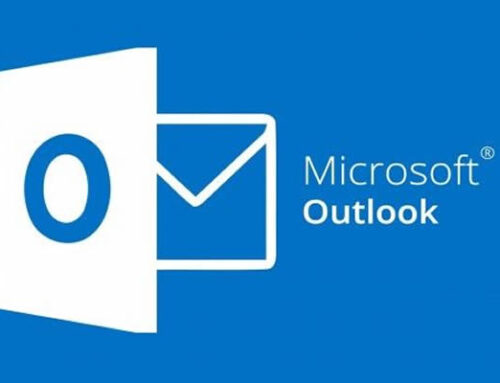
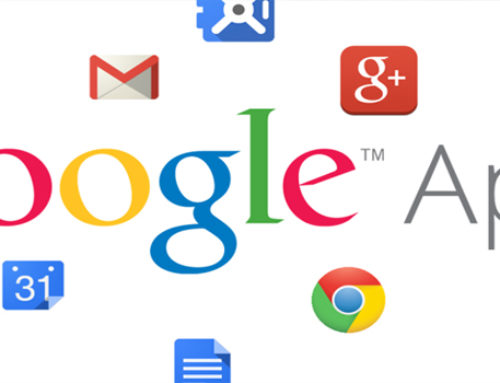
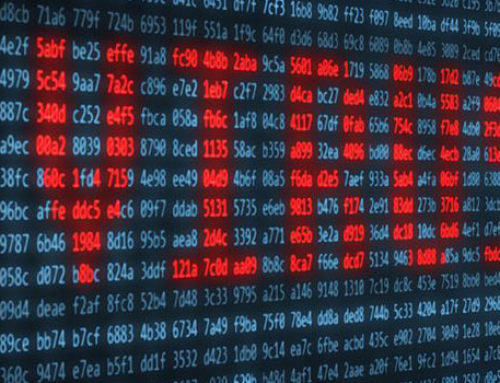
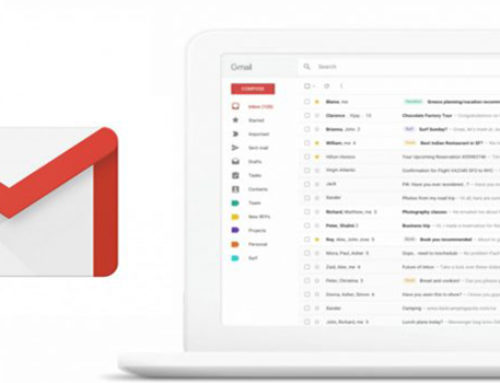
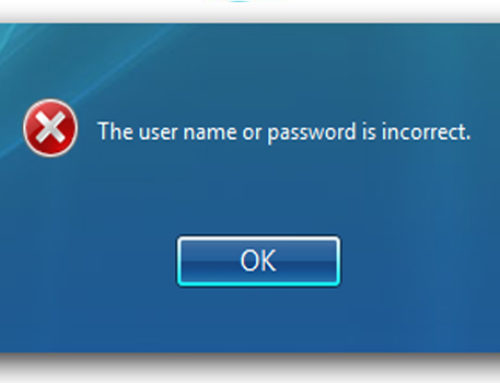
Leave A Comment