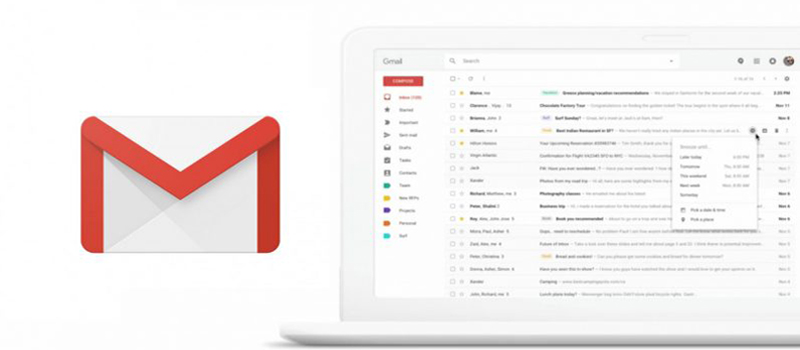
Creating backup of your outlook data and email account settings is as essential as creating backup of any data. This will help you in case of data loss or migrating from one system to other. In Outlook 2007 your e-mails are saved in a Personal Folder File with a .pst extension which does not include in your normal backup operation. Following these simple steps can help you to save and restore your e-mail, contacts, rules, task and more.
Backup your Email data – Microsoft Outlook 2007
- The data is saved in a Personal Folder File (.pst) only if you are not using Microsoft Exchange account or Windows Live Mail account. For Microsoft Exchange Account or Windows Live Mail account your backup data is saved locally on your computer instead of the e-mail server. There are two .pst files, one is the personal folder file which includes all of your Outlook folders, such as the Inbox, Calendar, tasks and Contacts and the other is the Archive Folder which includes archive messages of your Outlook.
- You can easily locate the data files in outlook 2007 using the following steps. Go to Main Menu of Outlook 2007, Click File and select Data File Management and Account setting window will pop up. The other way is to click on Tools menu and select Account settings from the drop down menu.
- Click on the Data Files tab. You may have a single data file or multiple data files. These are the Data Files, wherein you store your email messages, tasks, calendar, tasks and other items.

- Click on the Open Folder icon. Windows Explorer will be opened automatically and will take you to the location where this data file is stored. Now select the outlook.pst and archive.pst file you want to backup.
- Now you can copy this file to any backup storage device. Make sure that your Outlook is closed before you backup these files.
Restore your Email data – Outlook 2007
Restoring is as simple as to backup your data. All you have to do is copy the backup PST files into the folder that you located when you backed up your work initially.
Backup/Export Account Settings – Outlook 2007
- Start > Run > type ‘regedit’
- Locate the following path in your ‘Registry Editor’
- HKEY_CURRENT_USER\Software\Microsoft\Windows NT\CurrentVersion\Windows Messaging Subsystem\Profiles\Outlook
- Now right click on the key outlook and select option: Export and save .reg files to your desired location. You can run the same file while restoring your outlook. This will restore your old outlook profile with all your email accounts settings and rules. You will need to enter your password as Password is not stored into .reg file.



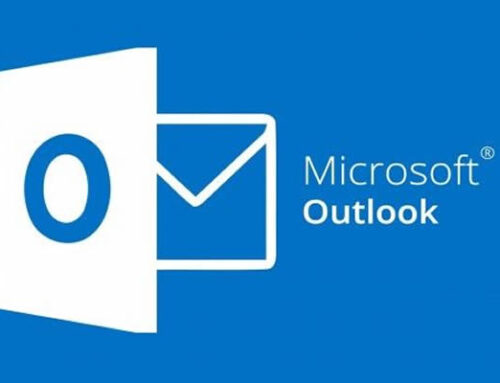
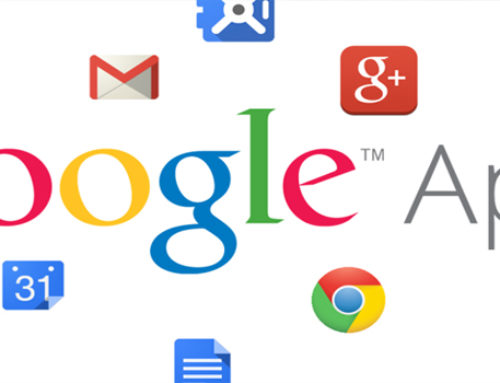

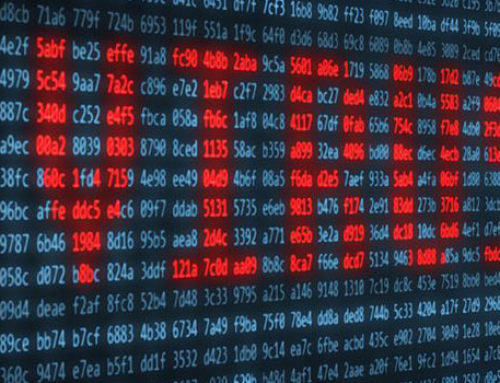
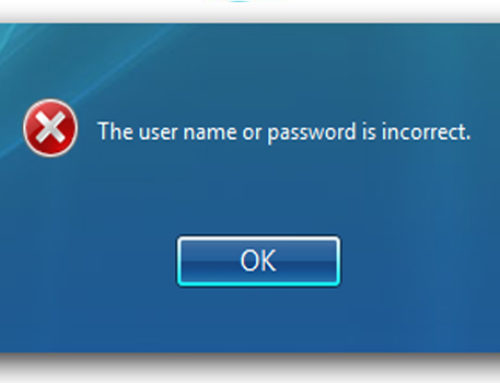
Leave A Comment